Sharing is one of the most important aspects of Data Provider, it allows you to communicate with people inside and out your organization.
As you know, two main objects in our application are Visualizations and Reports, these objects can be shared in different ways, first let’s talk about the visibility status, any visualization and report can be in two different status:
Public: Anyone in the internet with the link can see it.
Private: Just members of your organization or specific people can see it and they must login or use a secret word to have access.
Sharing a visualization
Is easy to share a visualization, you have to identify the “Share” button in the visualization menu:

After clicking in the button, you will be able to see a modal that allows you to share the visualization:
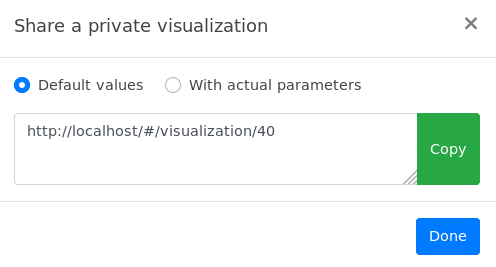
There are important aspects in this modal:
- The title, it let’s you know the visibility status, in this case is private.
- The parameters section, is important if your visualization has any, it allows you to share it with default values or with any specific value you want.
- The corresponding link with it’s “Copy” button, in this case you can click over the button or just make the action by your own.
An example with parameters:
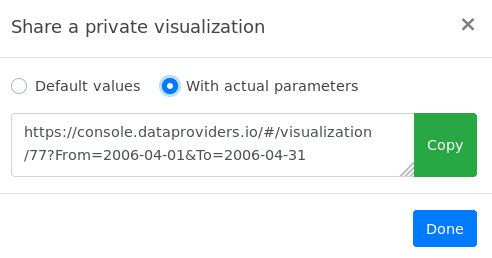
That’s it, when you have your link you are ready to share it with your mates.
Sharing a report
Sharing a report is easy to, you can also find the “Share” option into the report header.

There is an spacial consideration in this case, when you want to share a “Private” report, it will appear a new option “Set a secret word”.
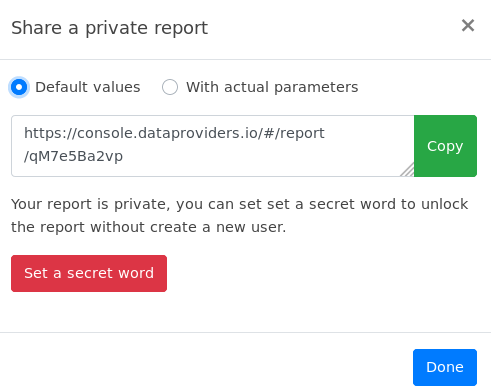
Setting a secret word
When you don’t want your report to be public and still want to share it with someone outside your organization this is your best option. Steps are very simple:
- Click in the “Set a secret word” button, it will appear a simple form.
- Choose a security word and press “Save”, you will see a confirmation message
- That’s it!!.
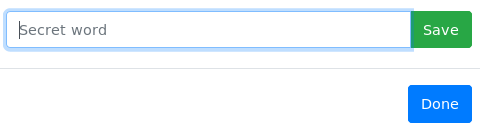
1. Form to set a secret word
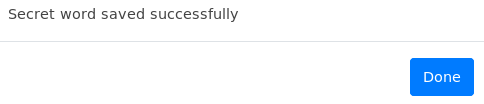
Anyone who wants to see your private report will find this form:
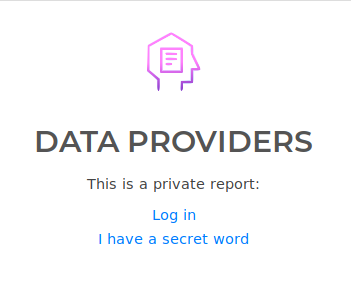
Resume
In this section we teach you about how to share your visualization or report, remember there are two visibility status, “Public” and “Private”. For reports there is an amazing option called “Secret word”, this allow you to share a private report to anyone who is not member of your organization.