Set up a Connection
Once you have your organization ready you need to continue establishing a connection with a database to start pulling data.
The supported data sources at the moment are:
- MySQL
- PostgreSQL
- SQLServer
- Oracle
- Firebird
- Any source compatible with ODBC
The Database server must be visible via internet from our servers, a Server into a Private Network can’t be used in Data Providers.
Be sure that your server is listening on a public network interface and that accepts
- 198.50.171.252
If your server supports it, enable the TLS support, to have the communication encrypted from end to end.
You will also need a user credential with permissions to read in the target database. Please, be sure that the user provided in the connection has read-only access to the tables that you need to query (keep your permissions as low as possible). Do not allow access to sensitive data for your customers.
For example, for MySQL, you can use a sentence like this to give into my_database read-only access to the
GRANT SELECT ON my_database.* TO dpro@'198.50.171.252'
IDENTIFIED BY 'someC0mpl3xp4ssw0rd';NOTE: We apply in our end several security measures to be as much secure as we can be. However, following that simple recommendation about permission, you can be more confident that you won’t have any security concern.
Once you have all set up in your end,
- Go to connections
- Add new connection
- Complete the connection form
- Test if the connection works. If it works, save it; if it does not, check the form or your setup.
- Done!
Go to connections

Clicking in the plus sign on right you can add one connection.
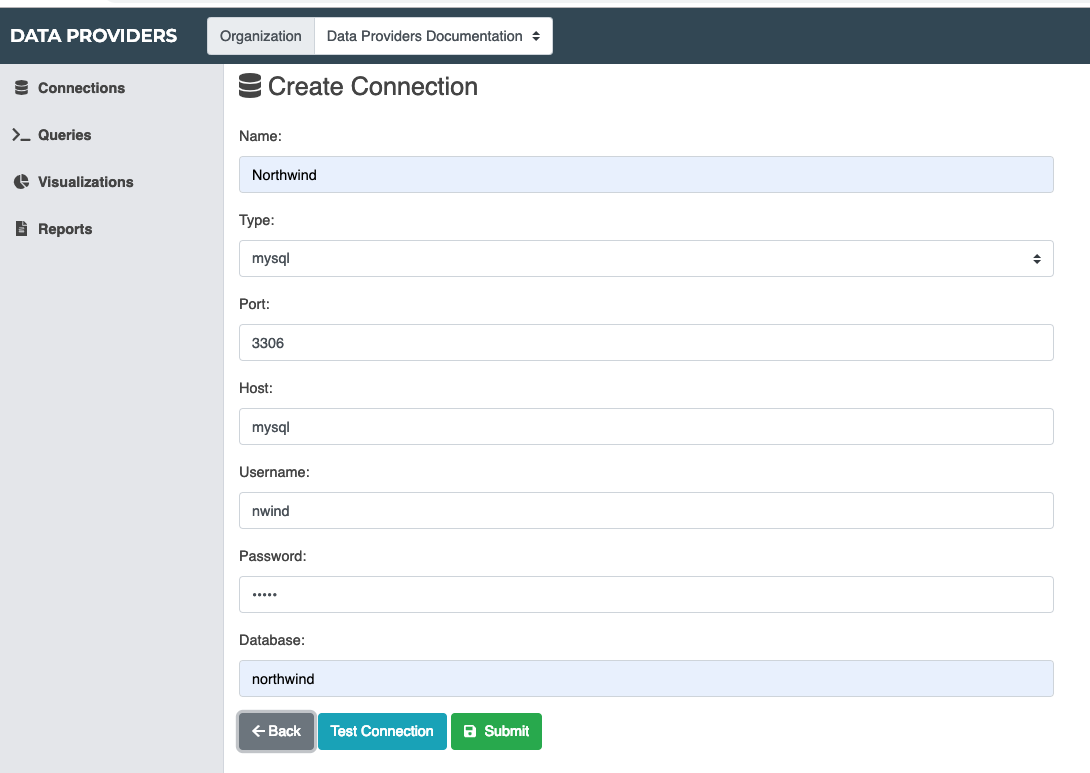
Complete the form with the connection data, use the button “Test Connection” to validate if the connection is working, if something goes wrong you’ll see an alert on the top of the form.

Once the connection works, click on submit to save it. Now you’ll see in the list of connections the new connection.

The status column will show an indicator that checks if the connection is working.
Resume
You are connected to the data sources now.
You can add more connections if you need it.
Don’t forget to setup TLS for your server if you haven’t.
Remember to keep the privileges of the user used in the connection, as low as possible. Do not allow us access to sensitive data if you don’t need it.
Now that you are connected to your database, you can retrieve data writing queries. Go to queries.